Frequently Asked Questions
NOTE: The configuration-related portions also apply to mail.aps.ateneo.edu users. Just substitute "mail.aps.ateneo.edu" for "mail.ateneo.edu" where referenced.
- How do I signup for an Ateneo de Manila University email account?
- How do I change the password of my mail.ateneo.edu account?
- What do I do with emails that ask me to send in my account details?
- How do I configure Outlook Express to access mail.ateneo.edu?
- How do I configure Mozilla Thunderbird to access mail.ateneo.edu?
- How do I configure Eudora to access mail.ateneo.edu?
- I'm not using any of the above clients. How do I configure my mail client to access mail.ateneo.edu?
- I'm receiving a lot of messages marked as SPAM. Why aren't they deleted outright and what can I do about it?
Q: How do I signup for an Ateneo de Manila University Email account?
A: If you're an AdMU employee simply download and fill up this application form. The completed form should then be submitted to the HRMO for processing.
Q: How do I change the password of my mail.ateneo.edu account?
- Using your favorite browser go to mail.ateneo.edu.
- Login to your email account.
- Click the password icon (Figure 1). You will be directed to a new page.
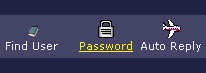
Figure 1 - Go to the Change your password section (Figure 2) and fill up the following fields:
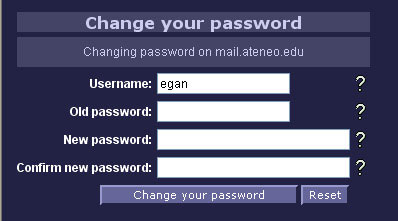
Figure 2
IMPORTANT:
Please select your passwords carefully. If someone else gets your password, they can not only see and possibly destroy your files, but also perform other illegal activities in your name. These can adversely affect the entire mail system and all users.
Minimum Requirement:
The password (or passphrase) must be AT LEAST 8 characters long (maximum of 124) with AT LEAST 1 character being a number.
Some Guidelines:
- Do use a combination of uppercase and lowercase letters, numbers, and non-alphanumeric characters (e.g. punctuation marks, spaces).
- Do not use any personal information (e.g. names, birthdays, phone numbers) in any form (e.g. capitalized, reversed).
- Do not use any words straight from a dictionary. Instead, insert extra characters randomly in the word.
- Do not use passwords that are a sequence of keys on the keyboard (e.g. qwertyui, 12345678).
- Click the Change your password button (Figure 2).
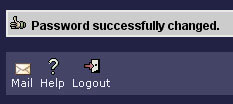
Figure 3
The phrase Password successfully changed should appear on the upper-left hand corner of the page (Figure 3).
Q: What do I do with emails that ask me to send in my account details?
A.1: Do NOT reply and simply DELETE the email. The Campus Network Group will NEVER ask you for your password (whether by email, phone, etc.) for any reason whatsoever.
A.2: It is better NOT to reply in any form (e.g. sending back fake information, or cursing the sender) for two main reasons: (1) you do not directly confirm that your account is active; and (2) you don't risk arousing the ire of the malefactor who may seek to harm your other Internet accounts (e.g. your Facebook page).
A.3: If common sense failed and you still gave away your password, IMMEDIATELY change your account password as outlined in the previous section.
Q: How do I configure Outlook Express to access mail.ateneo.edu?
A: An online guide for creating a new mail account profile is available at this site. Another guide for updating an exisitng mail account profile is at this site.
Q: How do I configure Mozilla Thunderbird to access mail.ateneo.edu?
A: An online guide is available at this site.
Q: How do I configure Eudora to access mail.ateneo.edu?
A: An online guide is available at this site.
Q: I'm not using any of the above-mentioned mail clients. How do I configure my mail client to access mail.ateneo.edu?
A: Please refer to your specific mail client's help documentation. The base settings required are (the terms may vary per client program):
Incoming Server Settings:
- Server Name = mail.ateneo.edu
- Server Type = POP3(S)
- Port = 995
- User Name = your assigned user name
- Connection security = SSL/TLS
- Authentication method = Normal password
Outgoing Server (SMTP) Settings:
- Server Name = mail.ateneo.edu
- Server Type = SMTP
- Port = 587 (or 25, but some ISPs block this port)
- User Name = your assigned user name
- Connection security = STARTTLS
- Authentication method = Normal password
Q: I'm receiving a lot of messages marked as SPAM. Why aren't they deleted outright and what can I do about it?
A: Our mail servers have spam and virus filtering in place but these can NEVER be perfect. Some spam or email viruses may still get through, and conversely, some genuine emails may be incorrectly marked as spam or rejected as infected. This is a trade-off that we cannot avoid. This is the reason, and as a matter of policy, why we only mark suspect messages as spam rather than delete them outright.
The user can, however, filter incoming messages so that all messages that are marked as POSSIBLE SPAM are deleted automatically. And if the message is indeed a SPAM, the user can purge it from the Inbox.
Please refer to this page.