CNG Web Updating
For MS Windows Systems |
WinSCP Usage
For MS Windows Systems
![]() (Win9x, Win2K, WinNT, and WinXP):
(Win9x, Win2K, WinNT, and WinXP):
Download winscp to a folder on your computer (e.g. your Windows desktop).
This file is already the executable version, not an installer. WinSCP is a program for performing copy-paste file transfer operations from the local computer to the server.
- Double-click the WinSCP program in the folder where it was saved.
- The WinSCP Login window will open.
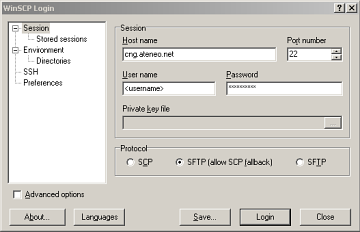
- Enter cng.ateneo.net for the Hostname and enter your assigned User name and Password in the appropriate spaces. Then click Login to continue.
- A warning window will open saying that cng.ateneo.net's key is not yet
stored on your desktop. Click Yes to save and continue.
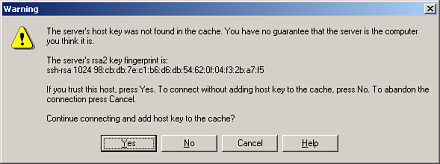
- The main WinSCP window will now open. The panel on the left shows the contents of
your default Windows home directory. The panel on the right shows the contents of
the root directory of your website.
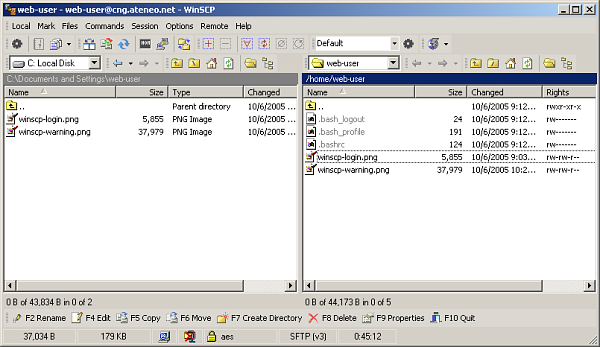
- To select a file in a panel, either click once on the filename then press the <Insert> key on your keyboard; or press the <Ctrl> and right-click on the filename. Multiple files can be selected by repeating the above steps.
- To copy selected files from one panel to the other, simply do a drag and drop. You can also delete selected files by pressing the <Delete> key.
- When done, close the window to close the server connection and end the session.