The Loyola Schools Wireless Network Connection
Guide (For WinXP)
![]()
Step 1 | Step 2 |
Step 3
![]() Download PDF version
of this connection guide.
Download PDF version
of this connection guide.
Step 1. Configure the Wireless Network Card
-
Click Start, select Control Panel
-
Click Network and Internet Connections
-
Click Network Connections
-
Right click on the Wireless Network Connection icon and select Properties. The Wireless Network Connection Properties window opens.
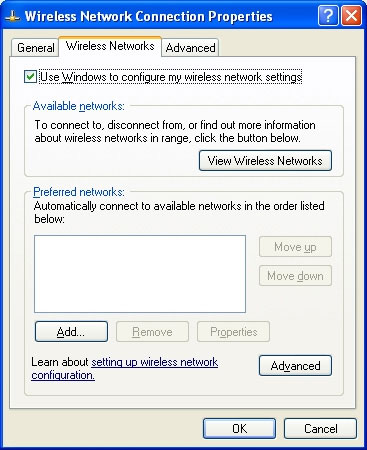
-
Click the Wireless Networks tab
-
Click the Use Windows to configure my wireless network settings check box
-
Under Preferred networks, click Add. The Wireless Network Properties window opens.
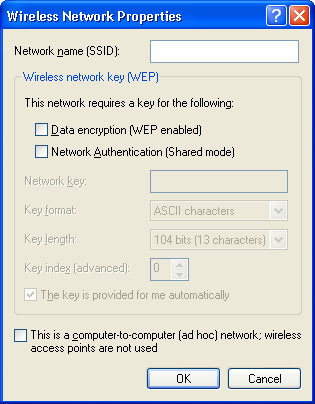
- Type LSWLAN1 in the Network Name (SSID) field
- Deselect the The key is provided for me automatically check box
-
Click Data encryption (WEP enabled). Type in the WEP key in the Network key field.
NOTE: The WEP key is in hexadecimal format - Proceed to #14 if the Wireless Network Properties window is different from the screenshot above.
- Select Hexadecimal Digits from the Key format list
- Select 40 bits (5 characters) from the Key length list
- Make sure the following are also deselected:
- Network Authentication (Shared mode) check box
- This is a computer-to-computer (ad hoc) network check box
- Click OK
Step 2. Configure TCP/IP Settings
- Click Start, select Control Panel
- Click Network and Internet Connections
-
Click Network Connections
- Right click on the Wireless Network Connection icon and select Properties. The Wireless Network Connection Properties window opens.
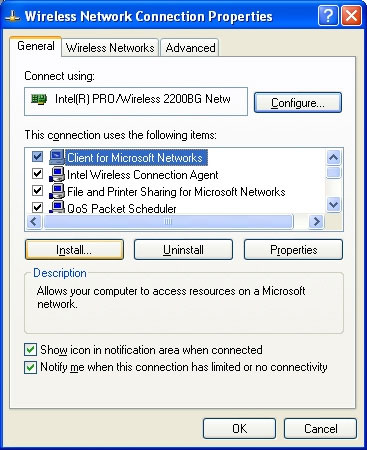
- Click the General tab
- Select Internet Protocol (TCP/IP) and click Properties.
-
The Internet Protocol (TCP/IP) Properties window opens.
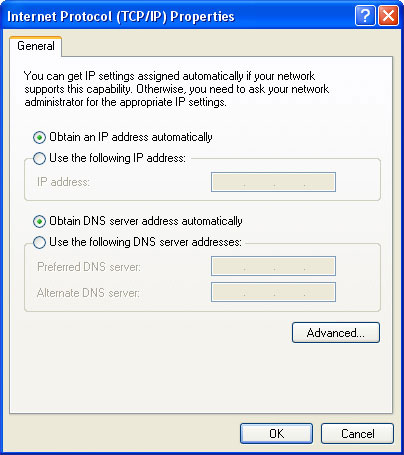
-
Click Obtain an IP address automatically
- Click Obtain DNS server address automatically
- Click OK
Step 3. Configure Internet Explorer
- Launch the Internet Explorer browser
- Click Tools
- Click Internet Options
-
Click the Connections tab
- Click LAN Settings. The Local Area Network (LAN) Settings window opens.
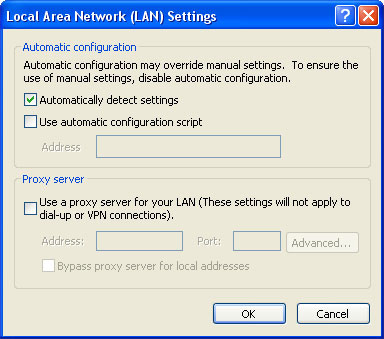
- Click the Use automatic configuration script check box.
-
In the Address field type:
http://sisig.ateneo.net/browser.pac - Deselect the Use a proxy server for your LAN check box
- Deselect the Automatically detect settings check box
- Click OK